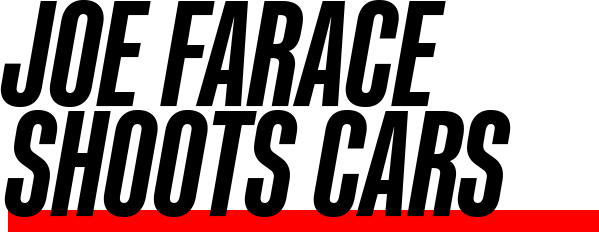Today’s Post by Joe Farace
I love drag racing and once upon a time was known to take my old GTI 337 down the strip just for the fun of it. Living on Colorado we don’t have much of a winter racing scene, except for the ice racers, of course, but that doesn’t mean that even cars parked indoors at a car show can’t look like they’re racing. Let me show you how to do it in just four steps:
 Step 1: This photograph of Mazda RX-7 drag racer was made at the former International Auto Salon in Los Angeles using a Canon EOS 60D digital SLR with 16mm Sigma lens attached. Exposure was 1/60 sec at F/16 and ISO 800. Color balance was set on Auto and it did an acceptable job with the mixed lighting sources in the LA Convention Center. Even while making it, I recognized that several things that needed to be done with this image to make it better but the most important was eliminating the cluttered background.
Step 1: This photograph of Mazda RX-7 drag racer was made at the former International Auto Salon in Los Angeles using a Canon EOS 60D digital SLR with 16mm Sigma lens attached. Exposure was 1/60 sec at F/16 and ISO 800. Color balance was set on Auto and it did an acceptable job with the mixed lighting sources in the LA Convention Center. Even while making it, I recognized that several things that needed to be done with this image to make it better but the most important was eliminating the cluttered background.
 Step 2: I think it’s a good idea to make an image look as good as possible before starting any manipulations and in this case it meant improving the overall color. I opened the image file in Photoshop and applied one of the best power tools that’s available for fine-tuning color. PictoColor’s iCorrect EditLab Pro and using it is as simple as 1-2-3-4, which is how the tabs in it’s interface are set-up. Just waltz through the tabs gradually improving how the image in the preview window looks as you go.
Step 2: I think it’s a good idea to make an image look as good as possible before starting any manipulations and in this case it meant improving the overall color. I opened the image file in Photoshop and applied one of the best power tools that’s available for fine-tuning color. PictoColor’s iCorrect EditLab Pro and using it is as simple as 1-2-3-4, which is how the tabs in it’s interface are set-up. Just waltz through the tabs gradually improving how the image in the preview window looks as you go.
 Step 3: Now that I had the image of the RX-7 looking good, the next step was creating a duplicate layer (Layer>Duplicate Layer) that I labeled “Zoom.” All subsequent effects will be applied to the duplicate layer, leaving the original image (below) untouched.
Step 3: Now that I had the image of the RX-7 looking good, the next step was creating a duplicate layer (Layer>Duplicate Layer) that I labeled “Zoom.” All subsequent effects will be applied to the duplicate layer, leaving the original image (below) untouched.
 Step 4: In the Layers window, click on the Zoom layer to select it. Then apply the Radial Blur filter (Filter > Blur >Radial Blur) while making sure the Zoom button in its dialog box is checked. Three qualities of blur are available and I choose “Best” because it give more subtle shadings, but be aware that, depending on your computer’s power, “Draft” and “Good” blurs are rendered much faster.
Step 4: In the Layers window, click on the Zoom layer to select it. Then apply the Radial Blur filter (Filter > Blur >Radial Blur) while making sure the Zoom button in its dialog box is checked. Three qualities of blur are available and I choose “Best” because it give more subtle shadings, but be aware that, depending on your computer’s power, “Draft” and “Good” blurs are rendered much faster.
The amount of zoom is set in pixels and determines the length of the blurring. Use the preview windows to move the “Blur Center” point where the zoom will originate. I selected the area near the Mazda logo on the hood.
Still working on the Zoom layer, use Photoshop’s Eraser tool to clear out areas allowing part of the car in the Background layer below to show through. I began by using the Eraser at 100% opacity (selected for the Options bar) to outline the car, but then used lower opacity levels to erase potions of the inner car to make it look like it’s in motion while it’s really parked.
Tip: For some insight in how I came to make the original photograph, please check out my post Tips for Marketing Your Car Photography, when you have time.
I f you enjoyed today’s blog post and would like to treat Joe to a cup of Earl Grey tea ($2.75, Starbucks raised the price of Earl Grey), click here.
f you enjoyed today’s blog post and would like to treat Joe to a cup of Earl Grey tea ($2.75, Starbucks raised the price of Earl Grey), click here.
Along with photographer Barry Staver, Joe is co-author of Better Available Light Digital Photograph that’s now out-of-print but new copies are available from Amazon for $21.49 with used copies selling for four bucks. For some reason, the Kindle price is really high.