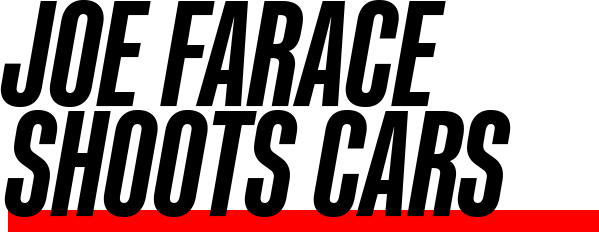Today’s Post by Joe Farace
Monochrome Month continues with…
 Photoshop Actions are not applications or even plug-ins; they are simply a series of instructions that directs the program to produce a desired effect on your photograph. You can make your own because Photoshop’s Actions palette lets you record a sequence of image editing steps that can be applied to the whole photograph, part of in a photo, or even hundreds of different image files at the same time.
Photoshop Actions are not applications or even plug-ins; they are simply a series of instructions that directs the program to produce a desired effect on your photograph. You can make your own because Photoshop’s Actions palette lets you record a sequence of image editing steps that can be applied to the whole photograph, part of in a photo, or even hundreds of different image files at the same time.
Photoshop Actions are also cross-platform and can be shared with others. In either Mac OS or Windows form, all Actions files use the .ATN extension and are tiny taking barely any hard disk space so you can, as they can say, collect dozens of them.
 The Actions Palette (Windows>Actions) is your key to creating and using Photoshop Actions. The palette has two modes: List and Button views. List mode lets you create and edit Actions starting with the New Action command that can be accessed from the fly-out menu in its upper right-had corner. Choosing “Button Mode” from the menu activates playback or Button Mode.
The Actions Palette (Windows>Actions) is your key to creating and using Photoshop Actions. The palette has two modes: List and Button views. List mode lets you create and edit Actions starting with the New Action command that can be accessed from the fly-out menu in its upper right-had corner. Choosing “Button Mode” from the menu activates playback or Button Mode.
Over the years Adobe has included sets of action as either Sample Actions or Default Actions. Just click in the upper right-hand corner and you’ll see a series of actions displayed. Commercial actions are available from many different sources and some are even free like the 20 free black and white effects actions from Spoon Graphics. Here’s one that Spoon Graphics calls Film Noir and was inspired by classic cinema and this black & white action produces hard contrast with “a mysterious mood.” Let’s give it a try:
 How I made the original shot: I photographed my former 1953 Packard at the Adams County Historical Museum near Henderson, Colorado. It was photographed using a Leica R9 with Leica’s Digital Modul R back. EXIF data did not record the lens used but the exposure was 1/125 sec at f/13 and ISO 200.
How I made the original shot: I photographed my former 1953 Packard at the Adams County Historical Museum near Henderson, Colorado. It was photographed using a Leica R9 with Leica’s Digital Modul R back. EXIF data did not record the lens used but the exposure was 1/125 sec at f/13 and ISO 200.
How I made the B&W shot: The original color image JPEG file was retouched; some dust spots on the sensor required the use of Photoshop’s Clone Brush tool. I then applied Spoon Graphics’ Film Noir action but afterward decided that a little soft focus might be nice and applied the Glamour Glow filter that’s part of Color Efex Pro now offered by DxO.
I f you enjoyed today’s blog post and would like to treat Joe to a cup of Earl Grey tea ($2.50), click here.
f you enjoyed today’s blog post and would like to treat Joe to a cup of Earl Grey tea ($2.50), click here.
Along with photographer Barry Staver, Joe is co-author of Better Available Light Digital Photograph that’s now out-of-print but new copies are still available from Amazon for $21.88 with used copies starting at $6.33, a bargain for one of my favorite books. For some reason, the Kindle price is really high.